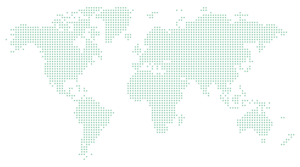Excel: Essential ‘How to’ videos to improve your skills
Our fantastic ‘how to’ video guides to improve your Excel skills and make your life that much easier…
EXCEL: Always see the headings when scrolling using the Freeze Panes option
When working with Excel, if you find yourself constantly scrolling to view column or row headers, there’s a handy time-saving called freezing panes. This features allows you to scroll through your data, whilst the headers will remain in place, making it easier to understand what each column or row represents.
Here’s how you can do it:
EXCEL: Zoom in and out with ease
Take advantage of the Zoom functions. This brief tutorial demonstrates how to effortlessly zoom in and out, allowing you to gain a clearer perspective on your data.
Here’s how you can do it:
EXCEL: Get back to the top row without scrolling
When working with lengthy Excel documents, navigating back to the top can be cumbersome due to endless scrolling. However, there’s a handy shortcut that allows you to swiftly return to the beginning without moving the mouse or scrolling endlessly. You’ll find yourself using this time-saving trick repeatedly!
Here’s how you can do it:
EXCEL: Instantly see all your data in the rows and columns
Swiftly optimise your column sizes without any hassle.
When working with Excel documents, adjusting column sizes is essential for better data visibility. Instead of manually changing each column and row size, let us show you how to do it in just a few clicks!
Here’s how you can do it:
EXCEL: Instantly see all your data in the rows and columns
Are you often inputting repetitive text or numbers in Excel, well here’s a a nifty feature that will help: Flash Fill. This saves you from manually typing the same information repeatedly. Let us show you on how to use it effectively!
Here’s how you can do it:
EXCEL: Achieve super-fast sums without formulas
If you ever find yourself grappling with Excel formulas, fear not! We’ve got an ultimate Excel hack for you. In this video, we reveal how to perform super-fast sums without relying on formulas. Say goodbye to formula-induced head spins!
Here’s how you can do it:
EXCEL: Turn your numbers into money with one click!
If you’re managing budgets or financial data in Excel, having the currency symbol alongside your numbers can be quite handy. Let us share a quick and efficient way to achieve this with just one click!
Here’s how you can do it:
EXCEL: Save time and effort adding new columns or rows
Ever found yourself tediously adding multiple columns and rows to spreadsheets, well we’ve got a time-saving solution for you. Let’s give that trackpad a break and learn how to add as many new columns and rows as you need in one go.
Here’s how you can do it:
EXCEL: Create ranges of data without doing the typing
If you ever find yourself needing to create sequential numbers, dates, or other data in Excel, you’ll be pleased to know that there’s a quicker way to get it done! Let’s dive into the details…
Here’s how you can do it:
EXCEL: Swap those rows into columns and vice versa
When you find yourself needing to transpose rows into columns or vice versa in Excel, it can indeed be a bit tricky. Not only is it time-consuming, but there’s also the risk of inadvertently mixing up your data. Fear not, we can guide you through the process with just a few clicks!
Here’s how you can do it:
EXCEL: Make that dull data stand out and become dynamic
While you might believe that Excel sheets are inherently dull, prepare to be pleasantly surprised! In this video, you’ll discover how to transform your data into something captivating.
Here’s how you can do it:
EXCEL: Inserting live Excel data into Microsoft Word
When incorporating data from an Excel sheet into your Word document, avoid the hassle of manual recreation. Instead, learn how to seamlessly integrate live Excel data into your Word document with just a few clicks.
Here’s how you can do it:
EXCEL: Create a drop-down list to select from
Avoid wasting your valuable time typing the same data into Excel repeatedly. Let us show you how to create a dropdown list that will get the job done in no time!
Here’s how you can do it:
EXCEL: Understanding your data with super-fast graphs
Excel is such a great tool, it can make sense of your data for you. Let us show you how to take a sheet of numbers and turn them into really helpful graphs.
Here’s how you can do it:
EXCEL: Combine the text from two cells into one
Do you need to combine two cells into one? There’s no need to cut and paste every cell. With this simple Excel formula, you can do it quickly and accurately.
Here’s how you can do it: